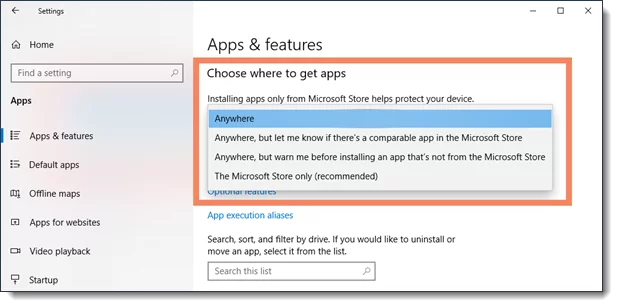Windows showing “The app you’re trying to install isn’t a Microsoft-verified app” message during installation
If you’re running Windows 10 or Windows 11 on your PC, you might get a message that says “app you’re trying to install isn’t a Microsoft-verified app”.
This means that you may have set your Windows system to accept only applications that come from the Microsoft Store.
What to do:
If you see this message, simply click the “Install anyway” button, and the install should proceed.
If you do not have an “Install anyway” button, you’ll need to change the default for this Microsoft Store setting:
In Windows, Tap “Start”, then “Settings”, then select “Apps” On the Apps & Features settings panel, find “Choose where to get apps” and change the setting to something other than “The Microsoft Store only”, since this option is the most restrictive.
Pro-tip: If you don’t want to be bothered by this message again, change the setting to “Anywhere”