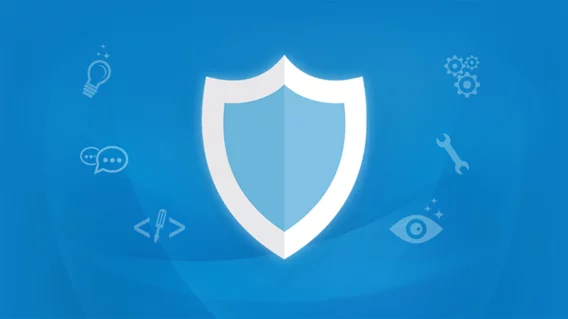Using the monthly MSP billing plan | Emsisoft Partner Program | Emsisoft Endpoint Protection
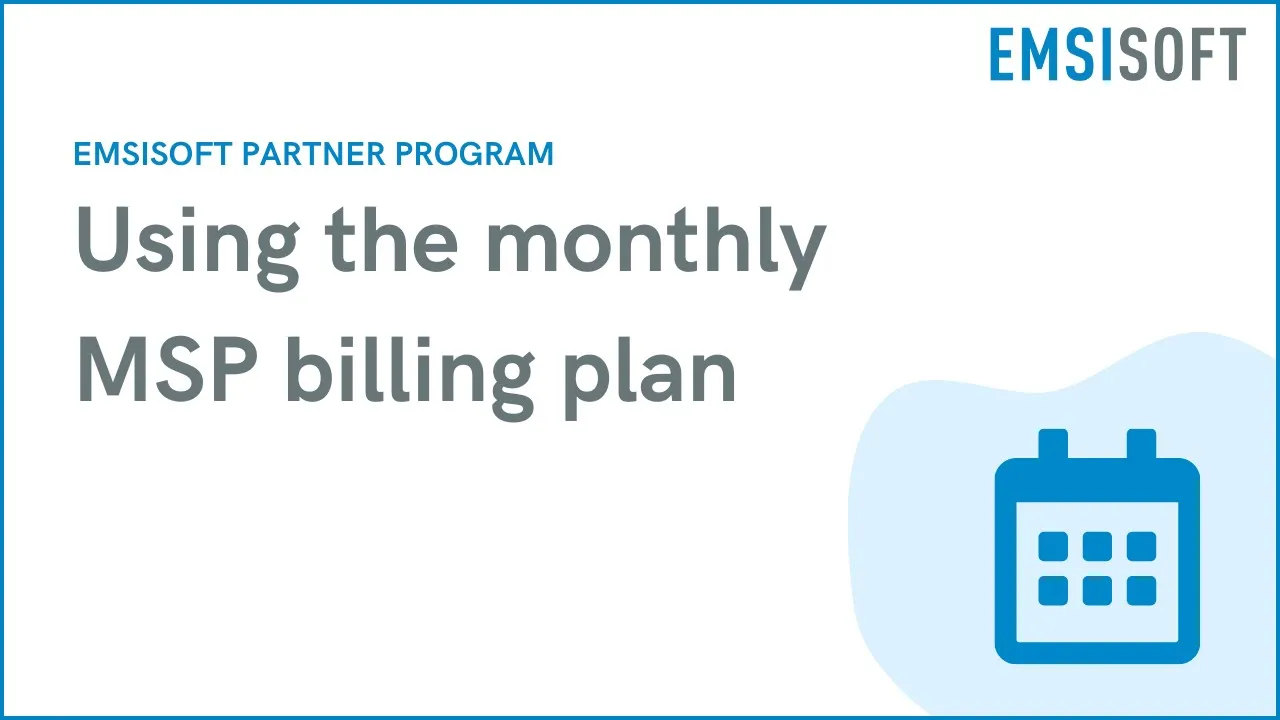
Hi there. In this video, we’re going to talk about a feature that’s available exclusively to registered Emsisoft partners, and that is subscription-based monthly billing.
Monthly billing is a flexible payment option designed for managed service providers. Let’s say you’re an MSP and you currently offer a monthly service plan. You’re thinking about adding endpoint protection to your services, but you don’t want the risk of buying a bunch of annual licenses up front. So, what do you do? You use monthly billing.
With Emsisoft’s monthly billing option, you’re only charged for active devices and you can add or remove devices in your workspaces at any time. You can also set a maximum number of active devices for your customers and let them add and remove devices on their own. And because your licenses are automatically renewed every month, you never have to worry about manually renewing your licenses. Monthly billing is great for your cash flow and it gives you complete control over how you price your services.
Okay, so now let’s take a look at how to enable monthly billing. To get started, you’ll need to set up a subscription. Click ‘Settings’ in the Partner panel. Then, in the ‘MSP Billing’ section, click ‘Enable monthly billing option.’ That’ll take you through to the payment portal, where you can enter your payment information.
This might be a good time to go over the fees. Emsisoft requires a small setup fee of $10 to verify your payment information and start the recurring subscription. This initial fee covers all of your licenses across your workspaces for the rest of the current calendar month, regardless of whether you start the plan on the first day of the month or the last day.
Once you’re all set up, recurring payments for your active licenses will be automatically processed on the first of the month, with a minimum monthly payment of $10 per month. You’ll receive an email ahead of each billing period informing you about the billed amount. In your billing history, you’ll be able to see all past payments as well as a link to download a CSV file that contains a detailed list of all of the devices that were active in the selected month.
So, how do you add a workspace to your monthly billing plan? When a customer’s free trial period is coming to an end, navigate to the ‘Settings’ page of their workspace and scroll down to the ‘License’ section. Note that you can only add a workspace if it already uses a licence that is managed by your partner account, or if your partner account is an admin/owner of that workspace.
Okay, so next just click ‘Change license’, then select the preferred software edition. We’re going to choose Emsisoft Business Security. Next, set the maximum number of devices that can be installed in that workspace. Ideally, this number should be the same as the number of devices your customer is subscribed to. We recommend setting the maximum slightly higher than the currently used number of devices so you won’t run into licensing issues when you add new devices later on. However, it’s totally up to you, so feel free to set whatever limits suit you best. Finally, click ‘Use monthly billing’ to confirm, and you’re done! From now on, any devices in that workspace will count towards your monthly billing plan.
To change the maximum number of devices or the product edition, you can simply use the ‘Update’ or ‘Upgrade’ options down here. If your customer is a member of the workspaces, they won’t see the partner pricing details – only the edition details. Rest assured, only you as the billing contact for that workspace can edit licensing details.
To remove a workspace from the monthly billing scheme, just click ‘Change license’ and select a different license option, such as a new license key or no license.
That brings us to the end of today’s video. Bye for now.